Netsmax is the abbreviation of Heecham Global Limeitd, All subsequent documents will use Netsmax.
Netsmax provides merchants with the tools and services they need to accept MasterCard, Visa, Verve and local online payments. You will need to Sign up/Sign in for a account, and get your API key before using. By clicking "Install", you agree to the Sign Up Terms and Data and Privacy. Step 1: Install plugin. There are two ways to install plugins: first, you need to enter the WordPress backend and click on the menu "Plugins>Add New Plugin" on the dashboard to enter the plugin installation page; 1. Upload the zip file of the plugin "netsmax-gateway-for-woocommerce.zip" for installation; 2. Enter 'Netsmax Gateway For Woocommerce' in the Keyword box to search and install; Step 2: Settings plugin. 1. After installing and activating the plugin, click on Netsmax Settings to enter the interface for configuring authentication details. 2. Enable Gateway, Enter your Merchant MID and Merchant Key from the Netsmax configure, Then click Save changes to use it. Q: How to enter Netsmax configuration? A: Click on the menu "WooCommerce>Settings" on the dashboard to enter the configuration page; 1. Click on the 'Payment' tab to enter the payment configuration option; 2. Click 'Manage' on the right side of 'Method' as' Netsmax 'to enter the' Netsmax 'payment configuration interface; If you still don't know how to configure it, you can watch our screenshot demonstration: 1). Enter the configuration interface: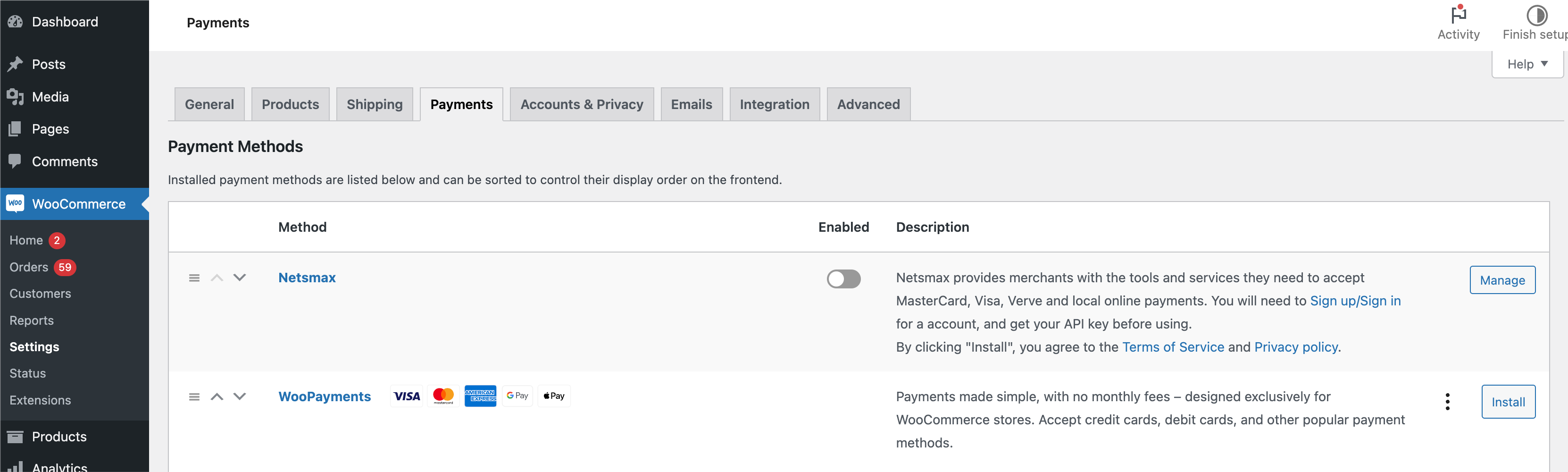
2). You just need to check "Enable Gateway", enter the "Live MID", "Live merchant key", and click "Save Changes":
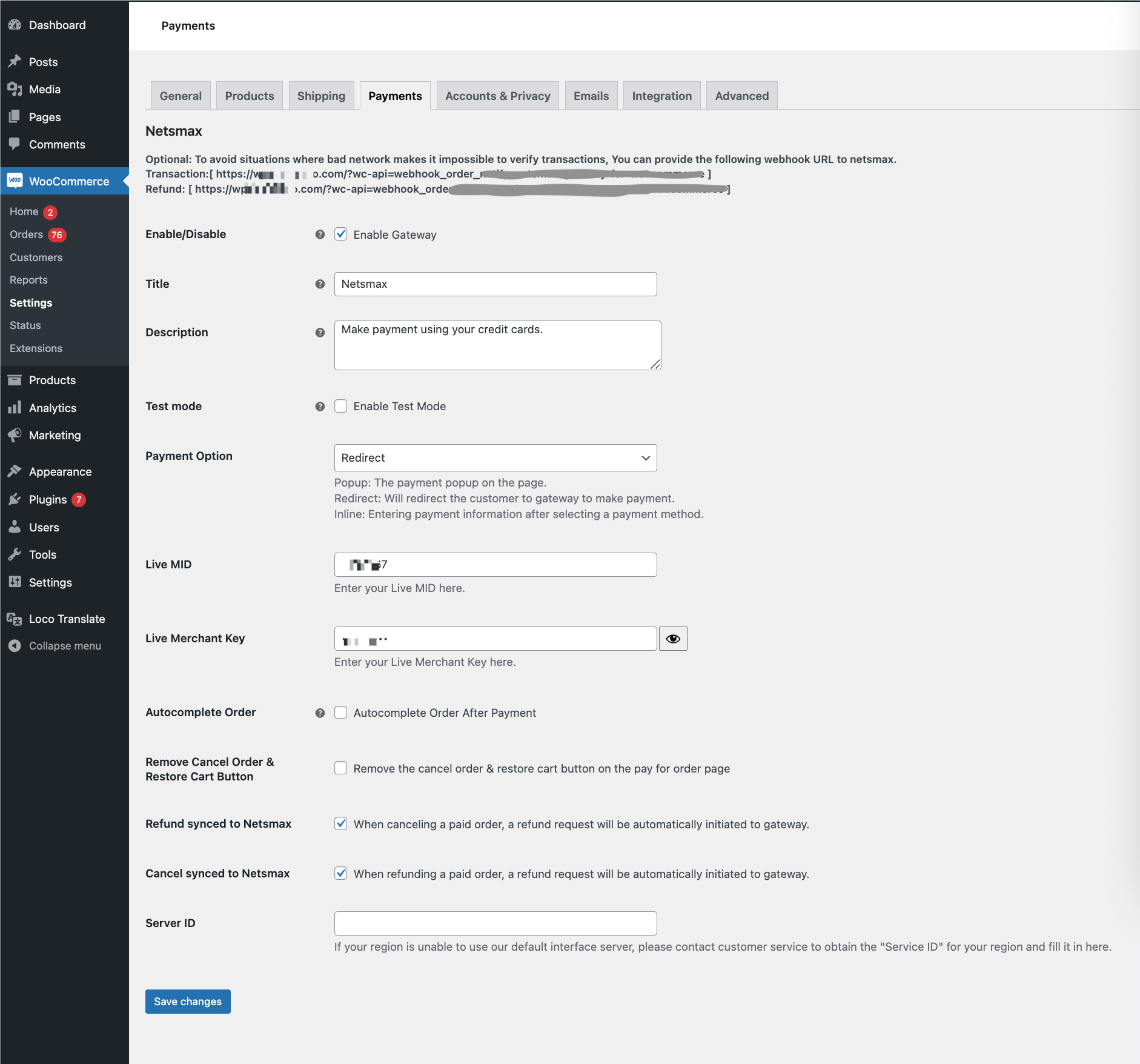
3). Then members will see Netsmax payment method when placing an order:
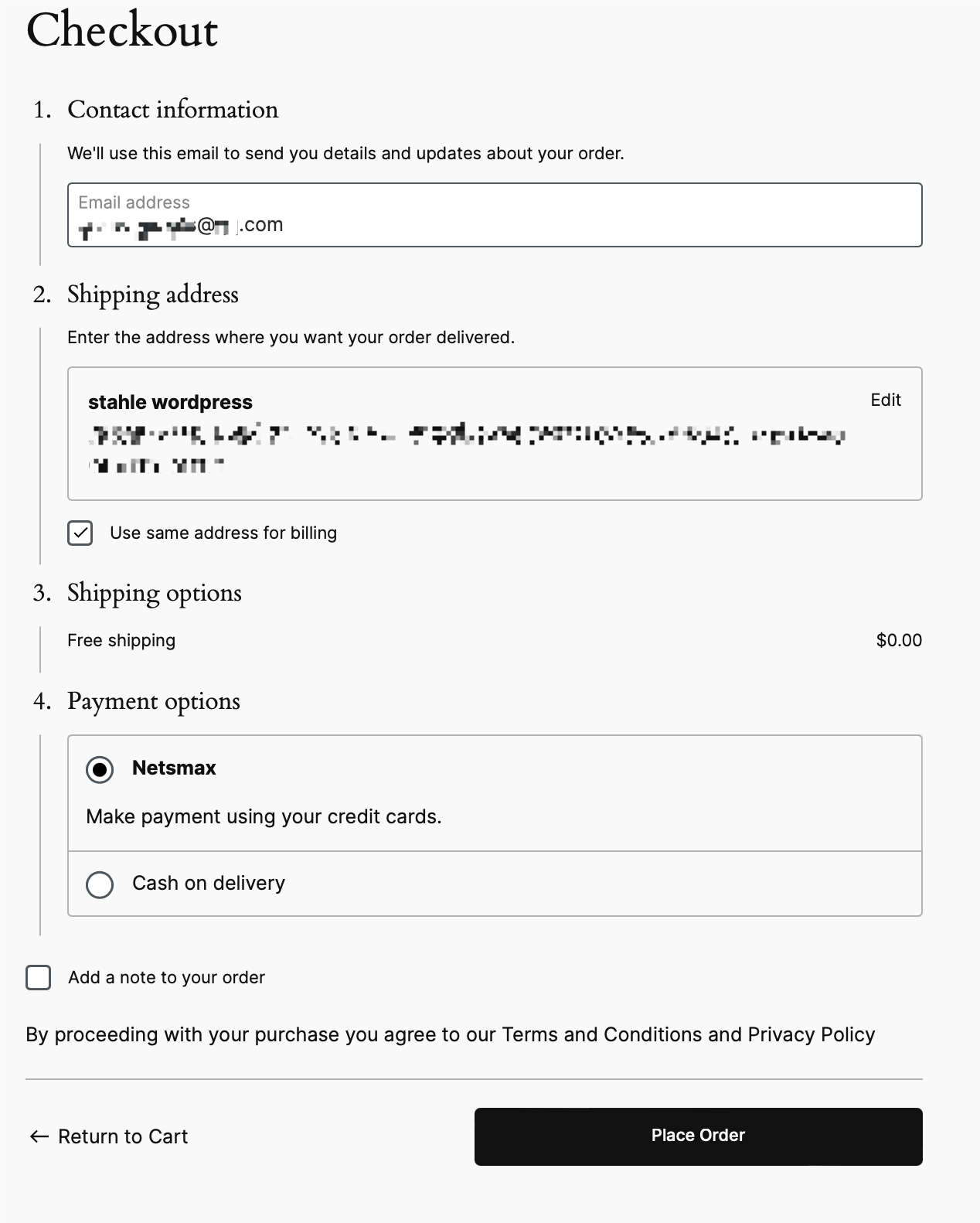 Test mode:
If you encounter problems during configuration and use and need technical support, our technical supporters may provide you with "Test MID" and "Test Merchant Key".
At this time, you need turn on the "Enable Test Mode" and turn on the "Enable Logging" debug logger to perform technical joint debugging tests.
At this time, the joint debugging logs generated by the communication between the application and our server will be saved in the application log file for troubleshooting.
Note: Test mode is only used during technical support joint debugging tests. For formal operation, test mode must be turned off. When test mode is turned off, we will not record any log information on the application.
Technical Support:
If you have any questions during use, you can send an email to: support@netsmax.com for help.
We will reply as soon as we receive the letter, and it will not exceed 72 hours (except holidays).
Thank you very much.
Test mode:
If you encounter problems during configuration and use and need technical support, our technical supporters may provide you with "Test MID" and "Test Merchant Key".
At this time, you need turn on the "Enable Test Mode" and turn on the "Enable Logging" debug logger to perform technical joint debugging tests.
At this time, the joint debugging logs generated by the communication between the application and our server will be saved in the application log file for troubleshooting.
Note: Test mode is only used during technical support joint debugging tests. For formal operation, test mode must be turned off. When test mode is turned off, we will not record any log information on the application.
Technical Support:
If you have any questions during use, you can send an email to: support@netsmax.com for help.
We will reply as soon as we receive the letter, and it will not exceed 72 hours (except holidays).
Thank you very much.